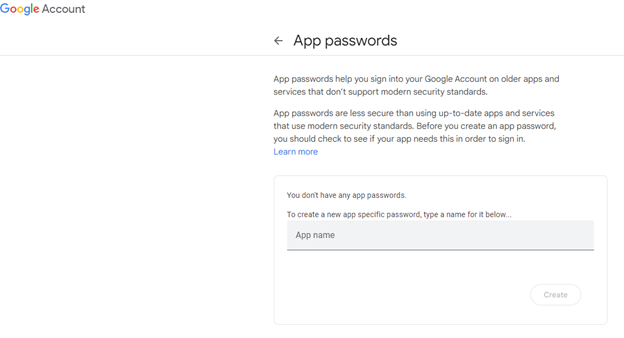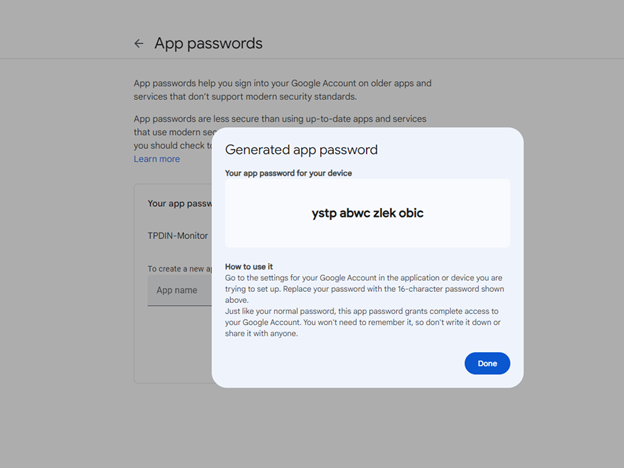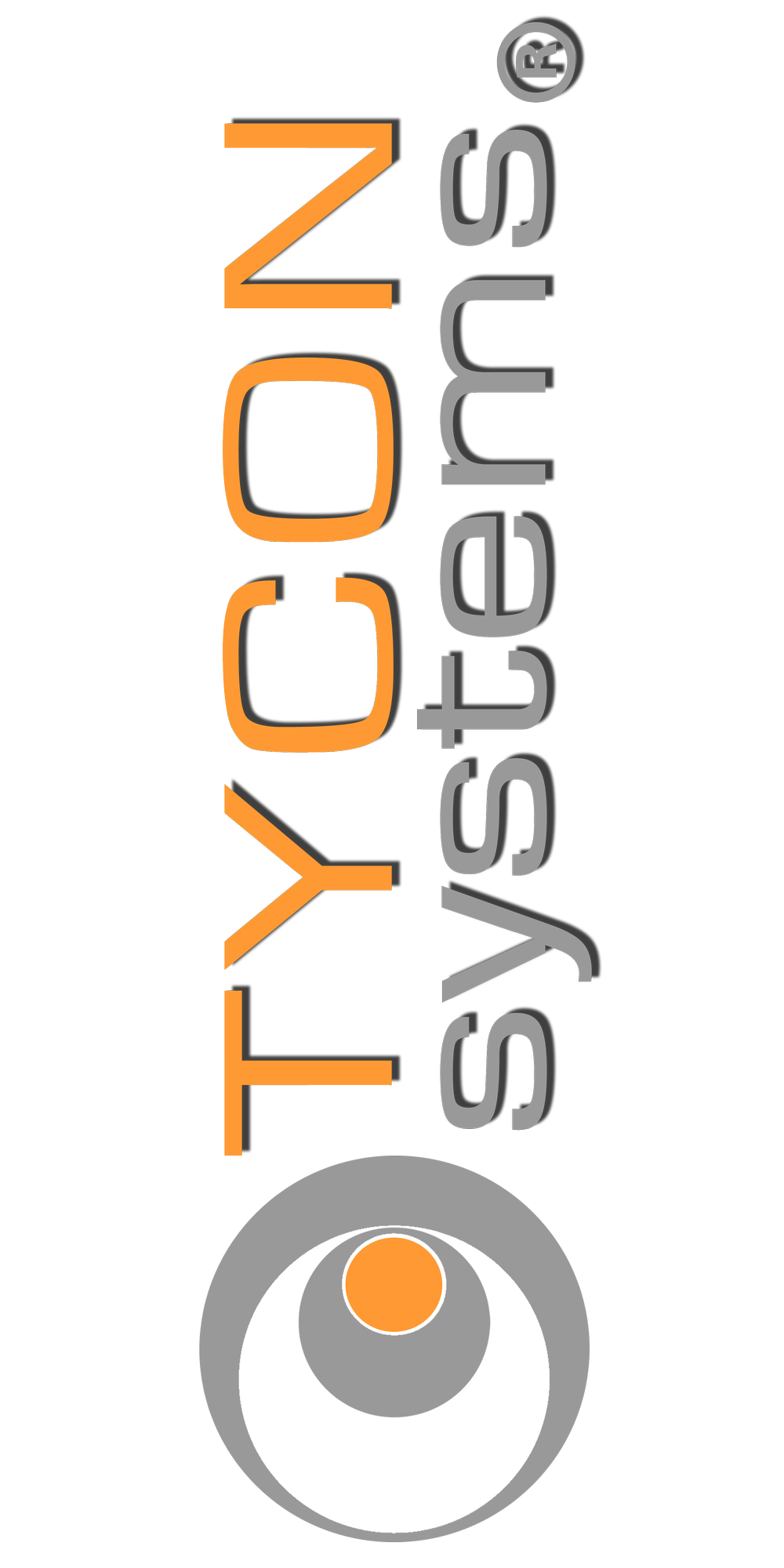I cannot send email from my TPDIN® series product?
Following are the existing TPDIN products and what type of SMTP they support:
| TPDIN-Monitor-WEB | Non SSL – Port 25 |
| TPDIN-Monitor-WEB2 | Non SSL – Port 25 ; SSL – Port 465 |
| TPDIN-Monitor-WEB3 | Non SSL – Port 25 ; TLS – Port 587 |
| TPDIN-SC48-20 V1 | Non SSL – Port 25 |
| TPDIN-SC48-20 V2 | Non SSL – Port 25 ; TLS – Port 587 |
How to Setup for Non SSL
In order to send email alerts with the TPDIN® series of products that don’t support SSL/TLS you will need to be able to send non-encrypted email via SMTP port 25.
If you don’t have access to a non-encrypted SMTP server on port 25, you can use the Google SMTP server address aspmx.l.google.com
Note: This SMTP server will only allow sending to a gmail address. If you need to send to a different address you can always forward the emails in the GMAIL settings.
When using this service leave the user name and password fields blank. Make sure to check the box on the TPDIN that says “Use user name as from field” if it exists.
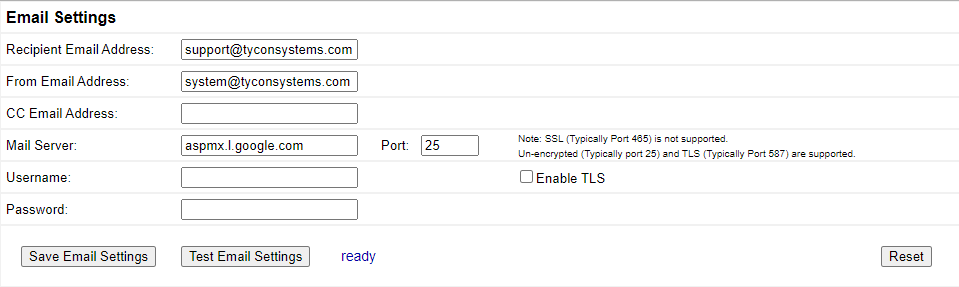
How to Setup SSL/TLS
You can use GMAIL to send to any email address. GMAIL supports both SSL and TLS.
Use server “smtp.gmail.com” on port 465 for SSL or port 587 for TLS
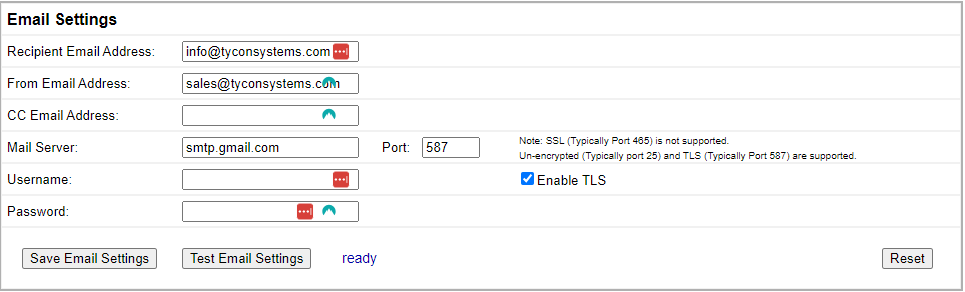
3. At the bottom of the screen:
- Select app and choose “mail”
- Select device and choose “other”
- Click on Generate
- This is the password you will use on your device(s).
- Enter the App Password that is a 16-character code in the yellow bar into your TPDIN email settings password field. You can copy and paste to do this. Click Save Email Settings and then Test Email Settings. Verify it will now send an email.
- If you don’t have the google account setup correctly at google, you will get a “Bad Username or Password” error from the TPDIN.