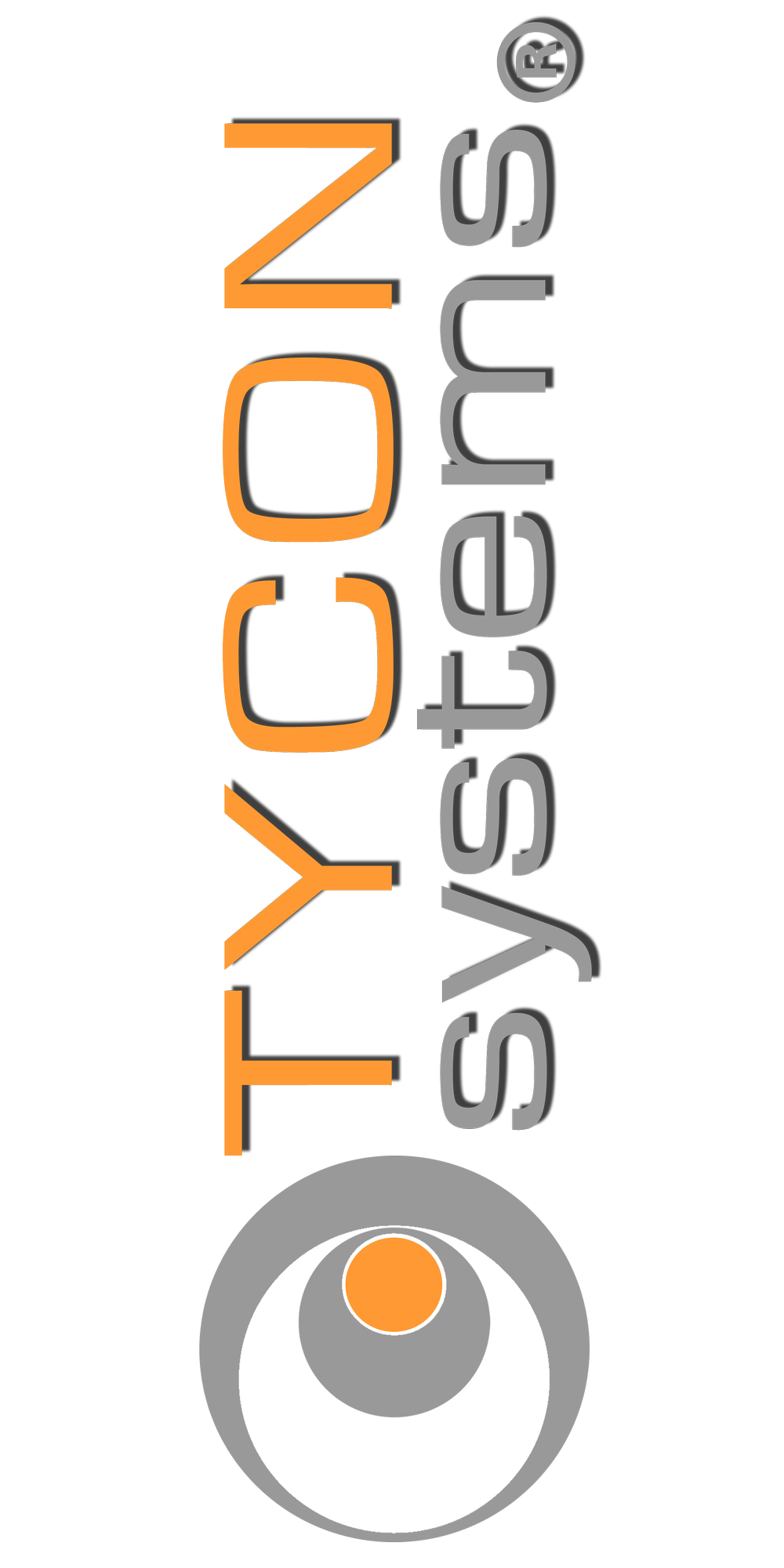How can I know if my bridges are communicating?
Caution: When plugging and unplugging Ethernet cables between the POE inserter and the Bridge, do so ONLY when POE inserter is unplugged from the AC socket. Plugging/unplugging CAT5/6 cables while the POE inserter is powered can permanently damage the Ethernet Port/Radio Board on the bridge.
- Download the Discovery Tool for your EZ-Bridge® model at: https://tyconsystems.wpenginepowered.com/tyconos-discovery-tool/
- Run the Discovery Tool. If you see both units in the Discovery Tool window, then the units are connected and communicating wirelessly with each other.
- If a link goes down the first thing to do is run the Discovery Tool from both sides of the network. If you can see the Local unit using the Discovery Tool from the Local side only, and the Remote unit from the Remote side then it means that the Ethernet communications to the units are good, but the units are not communicating wirelessly with each other. Reset both units to factory defaults and power cycle them. (See below for reset procedure).
- If you can’t see any units from one side or the other using the Discovery Tool, then it can mean the power supply is bad, the POE injector is bad, the CAT5 cable is bad, or the unit is bad. Best way to trouble shoot is to swap the power supply and POE injector from one side to the other to see if the problem follows the POE Injector or power supply If you can’t find any issue when swapping power supply and POE injector, reset both units to factory defaults. After reset, power cycle the units. (See below for reset procedure). If Discovery Tool doesn’t run or can never find any units, it could mean that there is a Firewall or Program (Antivirus) blocking the ports on your computer. Disable the Firewall and or Programs to see if that is the problem.
RESET: If at any time the system stops working because of changes made to the settings, you can get back to the original settings by resetting to factory defaults. Go to ADMIN | Reset Settings to Defaults. You will need to reset both sides of the link in this way. Always reset the Remote unit first and the Local unit second. Any customized settings will be lost once this process is initiated. If you cannot access the web page on the units, you can do a manual reset. Remove bottom cover of unit. Power up the unit, wait at least 2 minutes, press, and hold the black reset button for 15secs, release and wait at least 2 minutes for reboot. Power cycle the units to complete the reset process.