$49.95
3057 in stock
New Stock: 8/8/2024
- Ships in 1-2 days
- No Risk Guarantee
- 2-3 Year Warranty
Features
• Input Voltage 9-36VDC; Output 24VDC (Passive)
• Integrated Gigabit PoE Inserter
• High Power 24W
• Short Circuit, Over Current and Over Voltage Protection
• High Temperature Operation
• Removable Wire Terminal Input for up to 12AWG wires
• I.T.E. Power Supply, UL Listed
The TP-DCDC-1224G is a low cost and high efficiency solution for those requiring Passive Power over Ethernet from a 12VDC voltage source like a battery system or vehicle. They have an integrated POE injector to apply the power and data output to the CAT5/6 Ethernet cable. The output voltage is regulated and protected.
They have a common (-) and two (+) for connecting 2 power sources, such as a primary with a backup power source. A metal enclosure model is available for industrial applications.
They accept gigabit data-in to a shielded RJ45 Jack and provide gigabit data-out and PoE power on the shielded RJ45 output jack. It works by supplying power on Ethernet pins 4,5(V+) and 7,8(V-). This converter has various protections for surge, short circuit and overload. Other models have power outputs up to 24W.
Dimensions:
85 x 76 x 36mm (3.4 x 3 x 1.4in)
Weight: 134g (4.7oz)
Technical Information
| Ship Weight | 0.35 lbs |
|---|---|
| Ship Dimensions | 5 × 4 × 2 in |
| Input Voltage | |
| Output Voltage/Type | |
| Output Power | |
| Network Speed | |
| Temperature Range |
Dimensional Drawing
FAQ
PoE FAQ
8 reviews for TP-DCDC-1224G
You must be logged in to post a review.

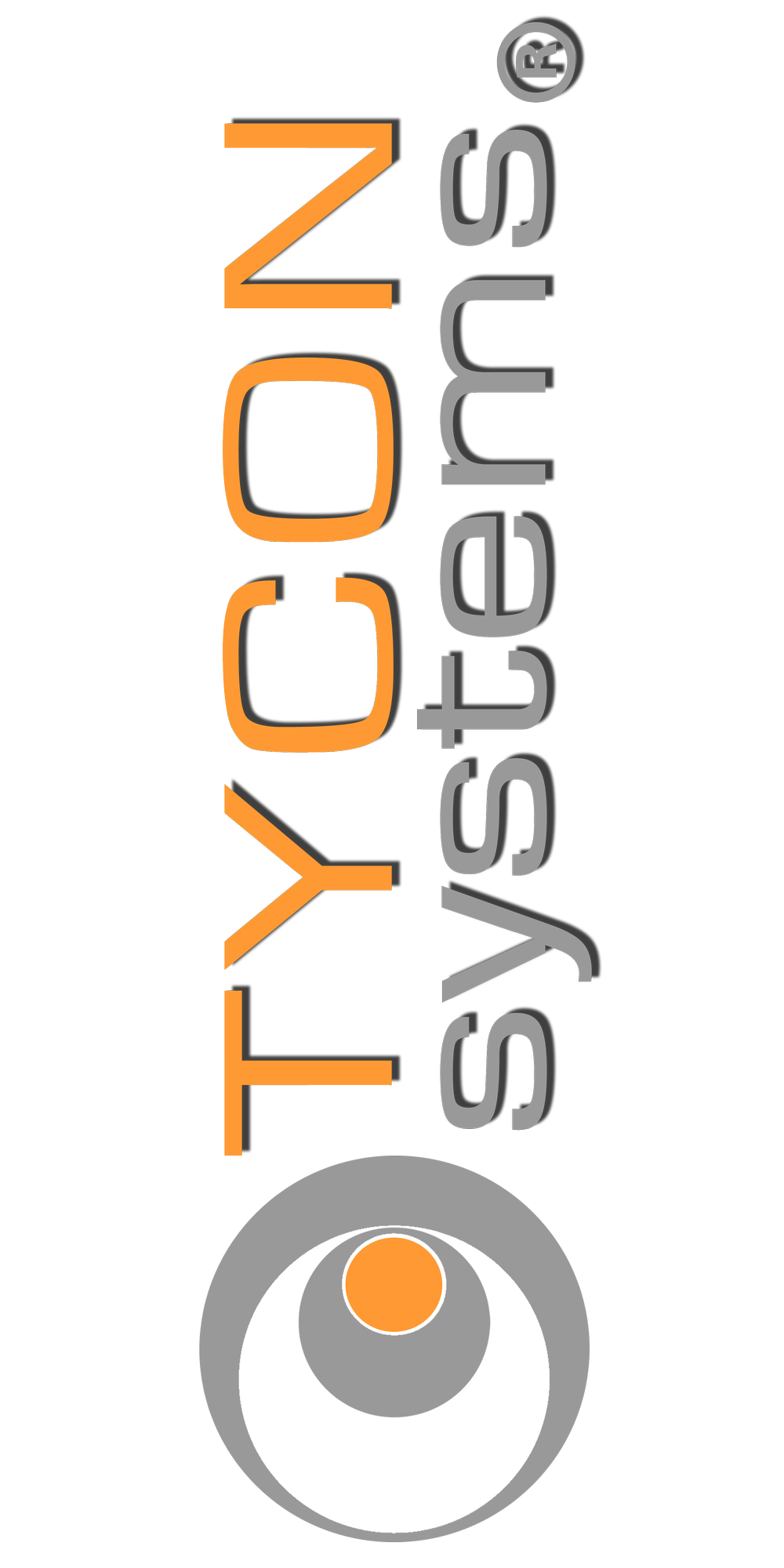






















Jay Wigginton –
Use the PoE to power my Ubiquiti Bullet on my boat… works great!
Matt –
Took off working as expected. The 24V PoE injectors have been tough to find in the past but these arrived and were accurately described on the site. Shipping was fast, will buy again.
Ted Tripp –
I wish I had purchased this device years ago. Instead, I used a POE and a voltage step-up–complicated, maybe short of amperage, and not reliable. This POE is simple to use and install. I highly recommend it.
Ron Mertens –
I bought this device to use with an off grid solar application. I needed a device that I would use 12 volt DC power from my solar battery vice the 115 volt AC device currently in use. This device worked perfectly and I am very happy with this product and the assistance I received when I spoke to TYCON systems directly to inquire if they made a product for my needs. I am very pleased and would recommend TYCON systems and their products to everyone.
Terry –
Does the job as description and good price too.
Raincoast Networks –
Nice unit. Voltage regulation works well. We are using them on both 12 and 24v off grid systems and they have performed well so far. Good solution to variable voltages due to solar charge cycles.
Sean Chi –
Works perfect for EnGenius ENS500.
n/a –
Good Product good price