$239.95
28 in stock
New Stock: 12/19/2024
- Ships in 1-2 days
- No Risk Guarantee
- 2-3 Year Warranty
Features
• 40-72VDC Input, 802.3bt 112W Output •
Industrial Temperature Range: -40 to +70C
• Up to 5Gigabit Data Passthru with Surge Protection
• DIN Rail Mounting (Adapters Included)
Applications
• 48VDC or -48VDC Remote Power Systems
• IEEE802.3bt Industry Standard Device Power from Batteries
• PoE Lighting Applications
The TP-DCDC-4856GD-BT is a 5Gbps high power DCDC converter and PoE injector with a wide voltage input range (40-72VDC), a wide operating temperature range (-40 to +70C) and a high power 802.3bt 112W output.
The unit has dual DC inputs for primary and backup power sources. The input to output is isolated so the unit can accept -48VDC Input, making it compatible with legacy telecom systems. The green DC connector accepts wires up to 12AWG. The “FG” input is used to provide chassis or earth ground.
The device is fan-less and uses natural air flow for cooling. It comes with DIN rail adapters to provide mounting to a standard DIN Rail commonly used in industrial installations. It can also be wall mounted.
Technical Information
| Ship Weight | 1.15 lbs |
|---|---|
| Ship Dimensions | 11 × 7 × 2 in |
| Input Voltage | |
| Output Voltage/Type | |
| Output Power | |
| Network Speed | |
| Temperature Range |
FAQs
You must be logged in to post a review.
3D Model Viewer

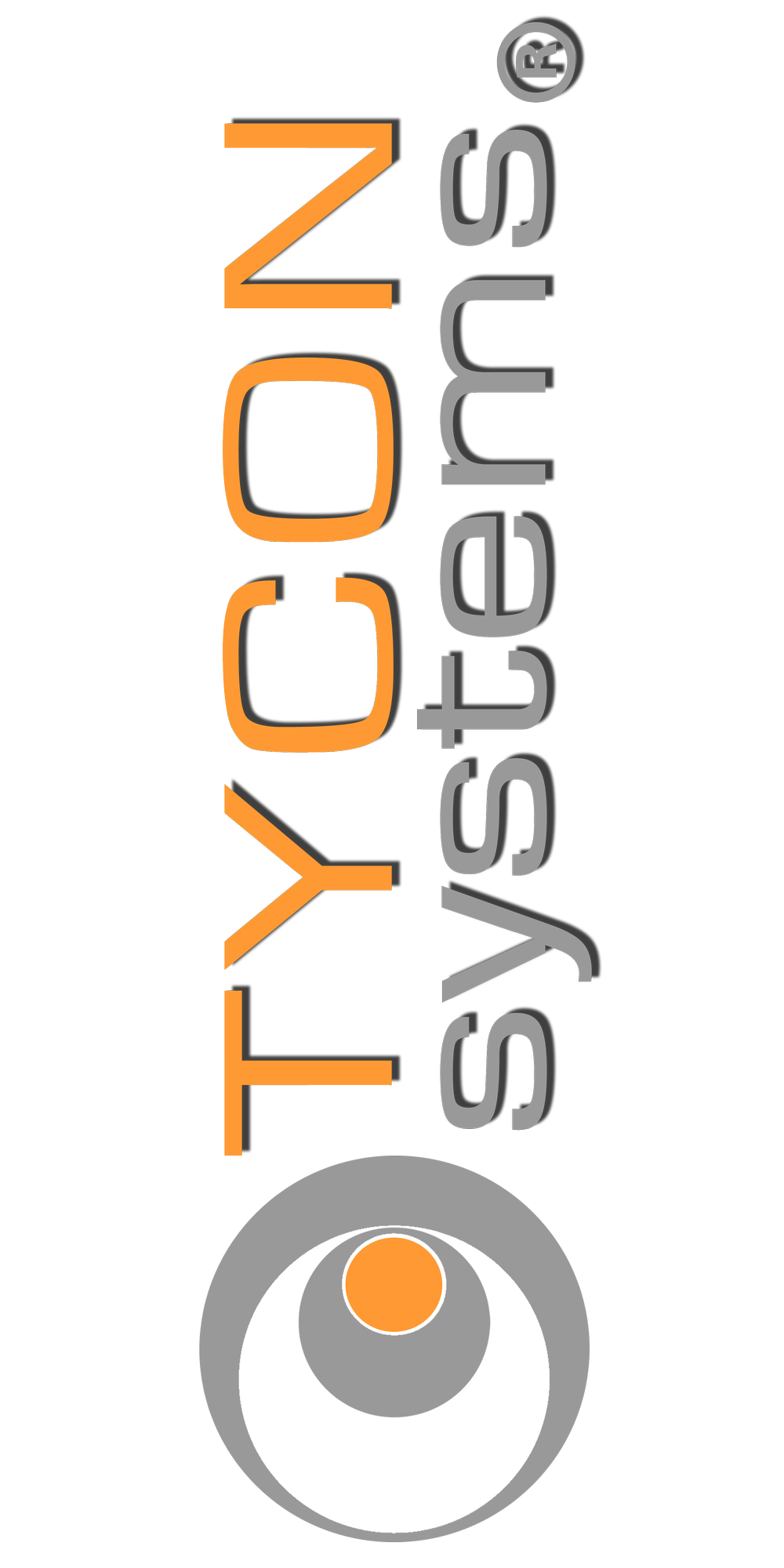



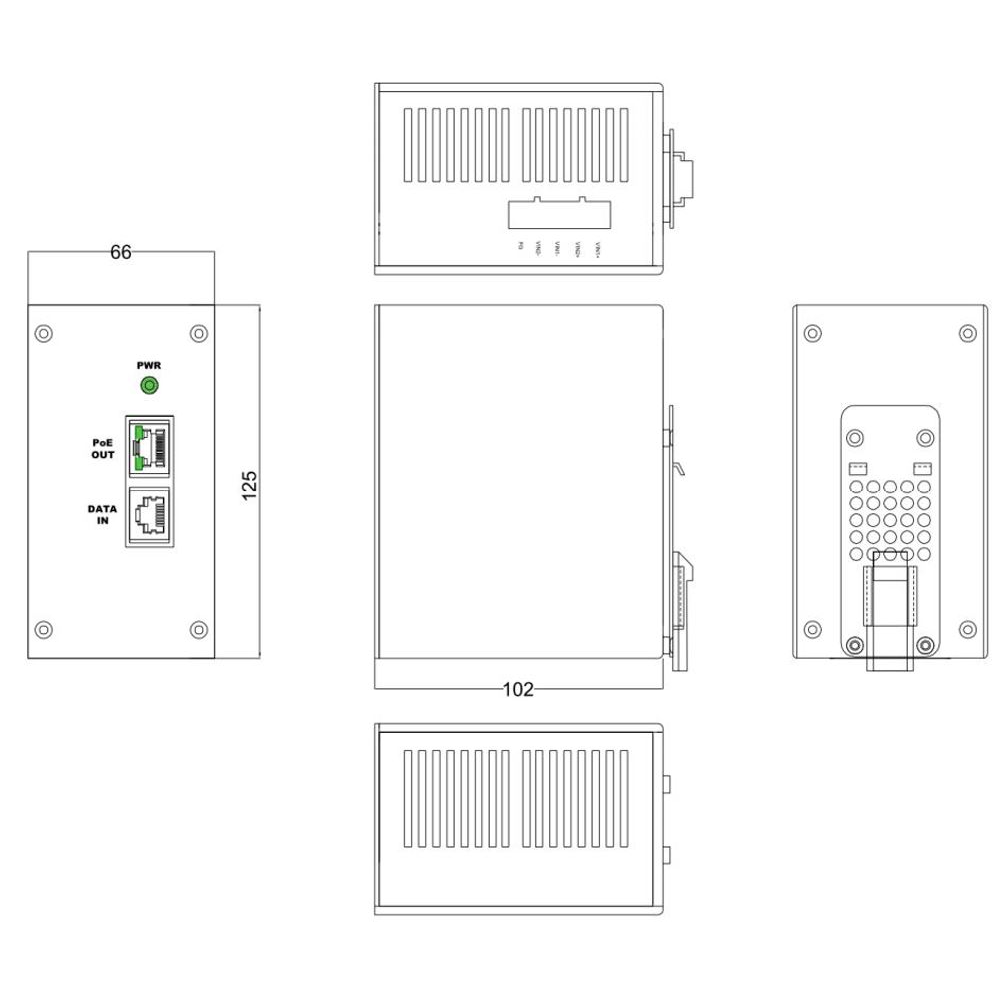


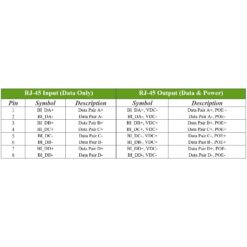
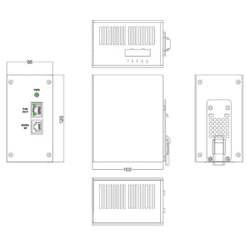












Reviews
There are no reviews yet