TP-VRHP-2424
18-36VDC Input, 24V 2.9A 70W Regulated Output, DCDC Non-Isolated Voltage Converter, Wire Terminal Input and Output (12AWG Max)
User Guide
$74.95
18 in stock
- Ships in 1-2 days
- No Risk Guarantee
- 2-3 Year Warranty
Tycon Power Systems TP-VRHP-2424 70W 18-36VDC to 24VDC Voltage Converter/RegulatorThe TP-VRHP-2424 is a 70W voltage converter/regulator which accepts an input of plus or minus 18VDC to 36VDC and provides a regulated output of 24VDC @ 2.9A 70W. These units are perfect for providing stable regulated 24VDC voltage from 24VDC battery banks. Input and outputs are non-isolated wire terminals for wire up to 12AWG. Operates from -30 to +65 deg C.
Technical Information
| Ship Weight | 0.65 lbs |
|---|---|
| Ship Dimensions | 7 × 4 × 2 in |
| Input Voltage | |
| Output Voltage/Type | |
| Output Power | |
| Temperature Range |
Dimensional Drawing
FAQ
PoE FAQ
You must be logged in to post a review.

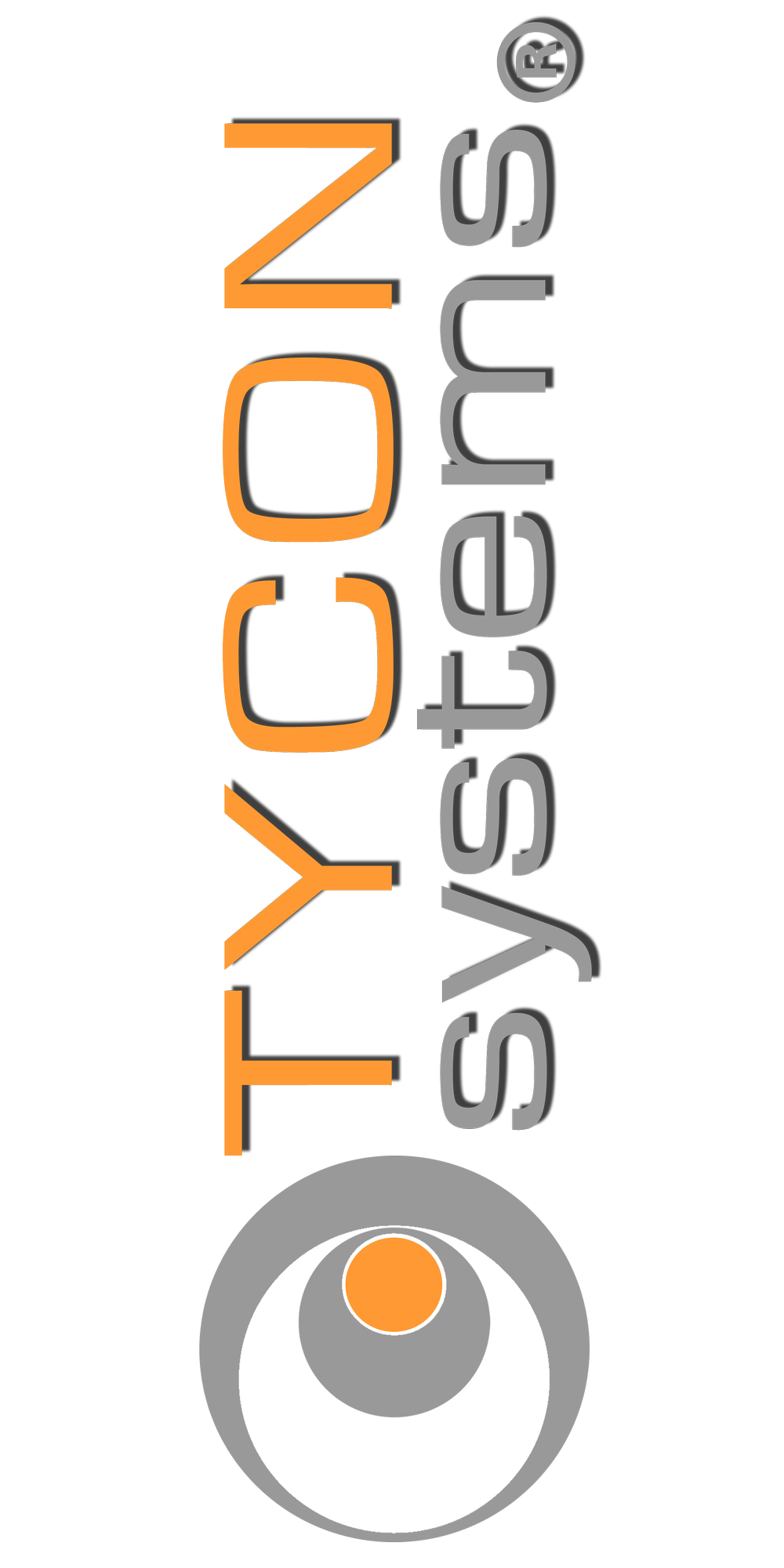

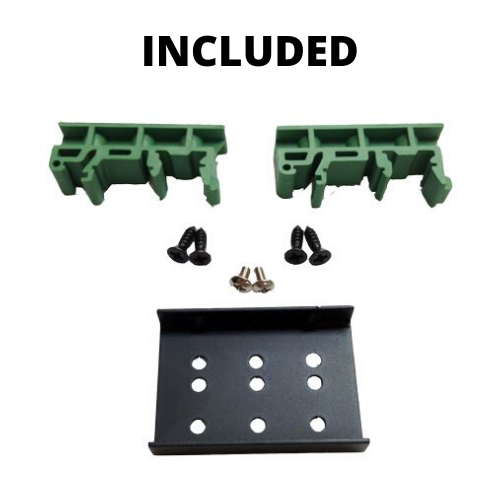
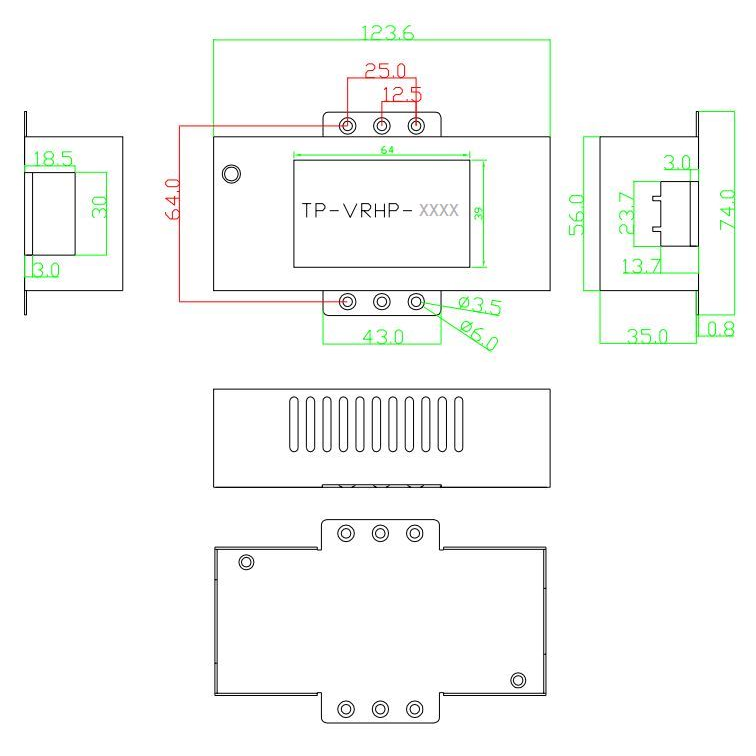


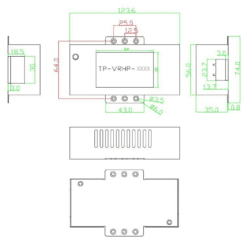
















Reviews
There are no reviews yet