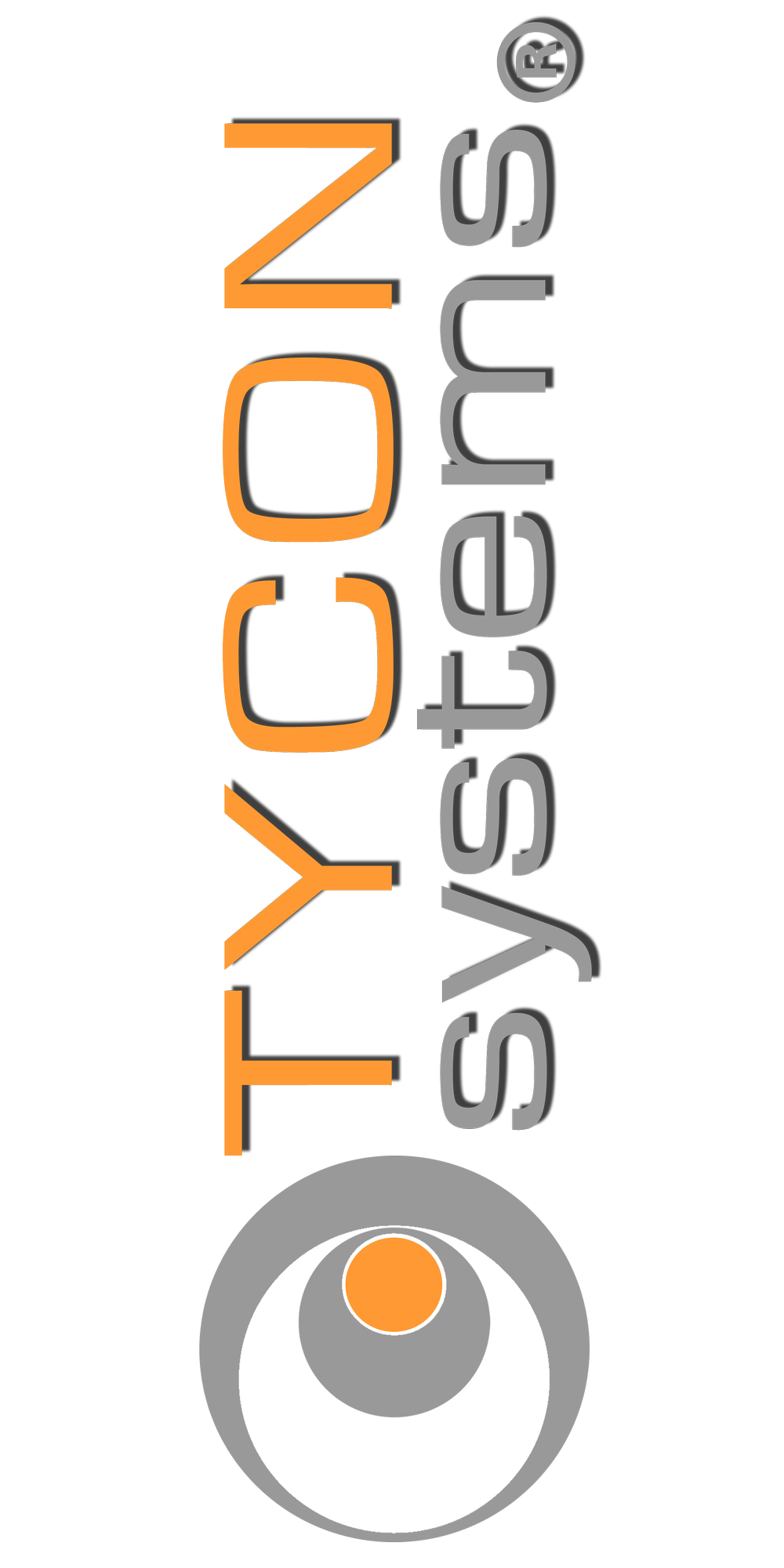How do I use the EZ Bridge as a Wi-Fi access point?
If you need wireless access at the main building:
- Start by making changes on the remote unit (Unit B).
- Switch the mode from “Station (WDS)” to “Station”.
Do this by going to:
Network >> Wi-Fi >> Edit >> Scroll down to Interface Configuration >> General Setup
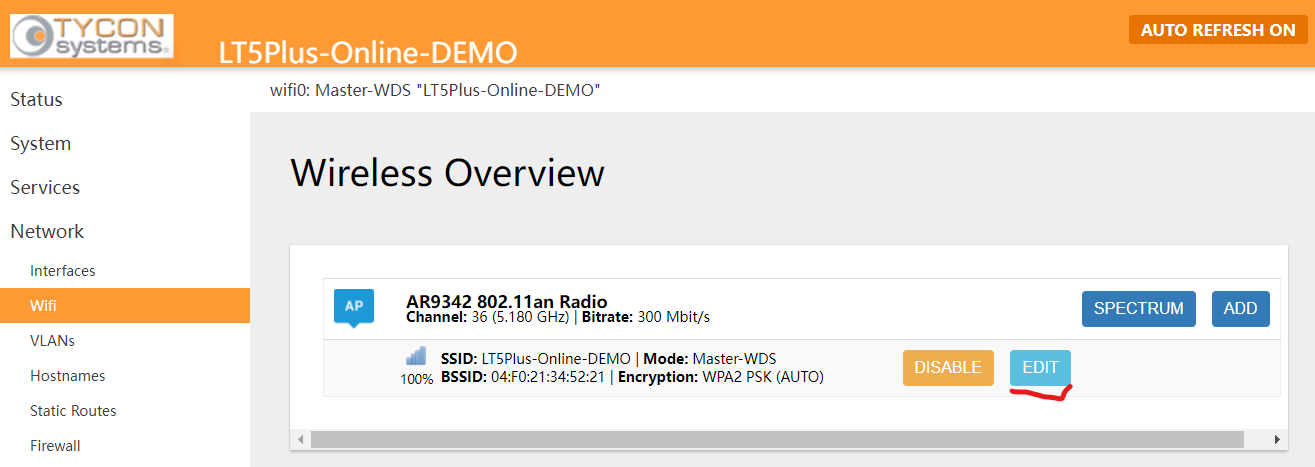
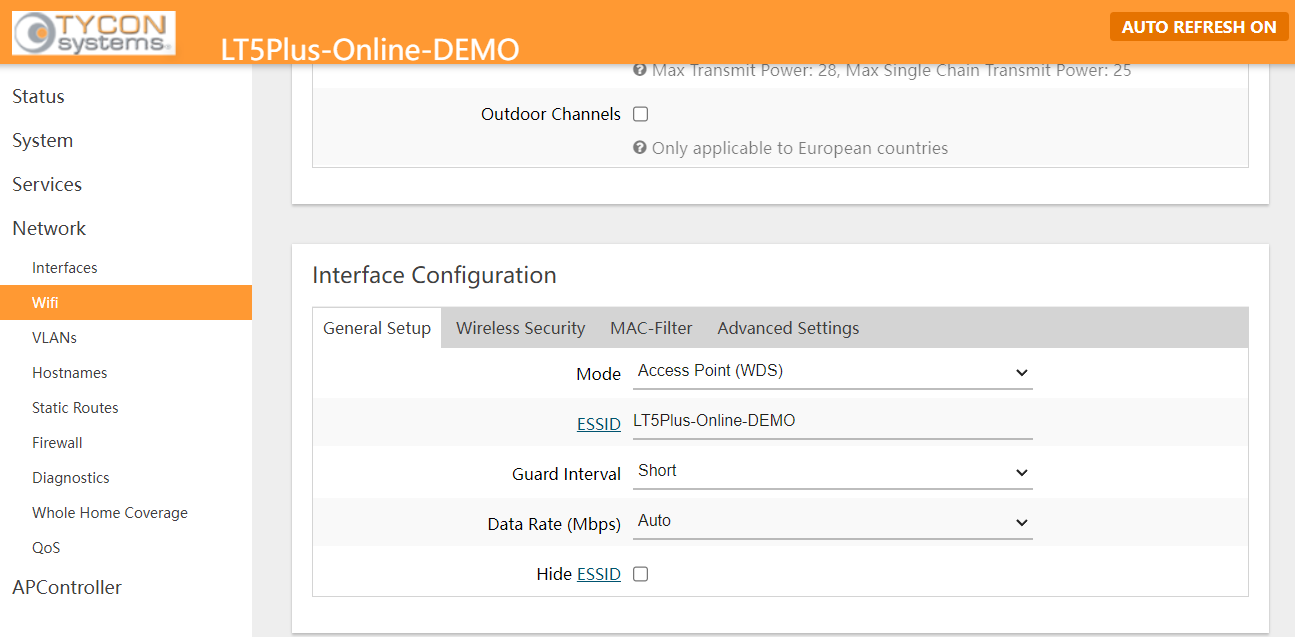
- Then change the default wireless security.
The default wireless security key can be changed by going to:
Network >> Wi-Fi >> Edit >> Interface Configuration >> Wireless Security >> Key.
This would be the password to your EZ Bridge Wi-Fi Network.
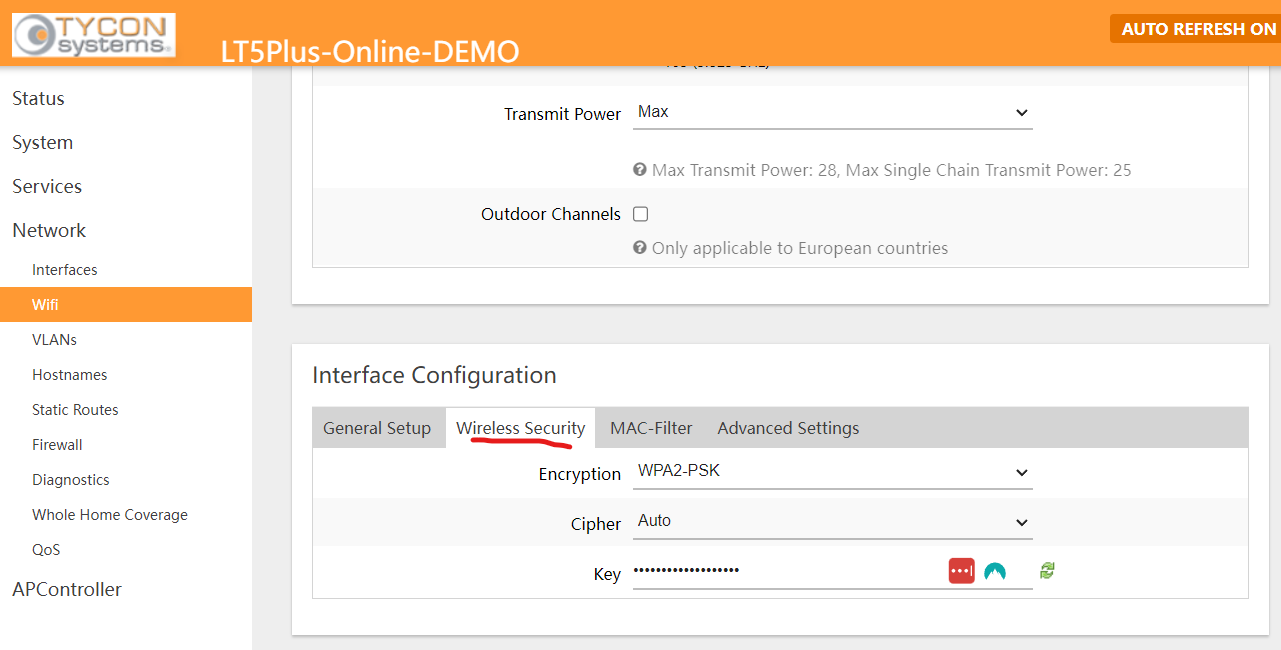
- Then click “Save and Apply”.
Antenna B will be disconnected from Antenna A until their settings match up again.
- Next step is to adjust the settings on the Access Point antenna (Unit A).
- Switch the mode from “Access Point (WDS) to “Access Point” and make sure “Hide ESSID” is unchecked.
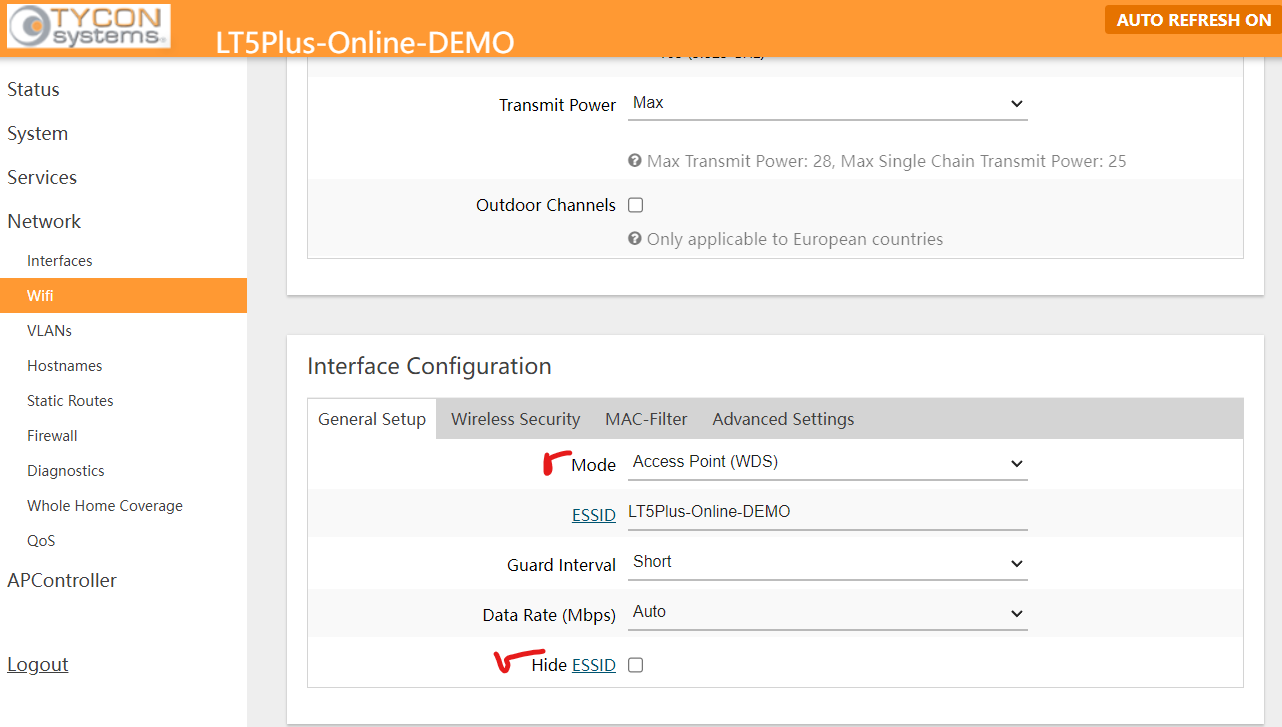
- Then change the Wireless Security Key to match with your Station.
IMPORTANT:
Make sure the ESSID and the Wireless Security key is the same for both of your antennas or they will not pair up.
If you need wireless access at the remote building:
On the Client Antenna (Antenna B by default) go to:
Network >> Wi-Fi, click Add
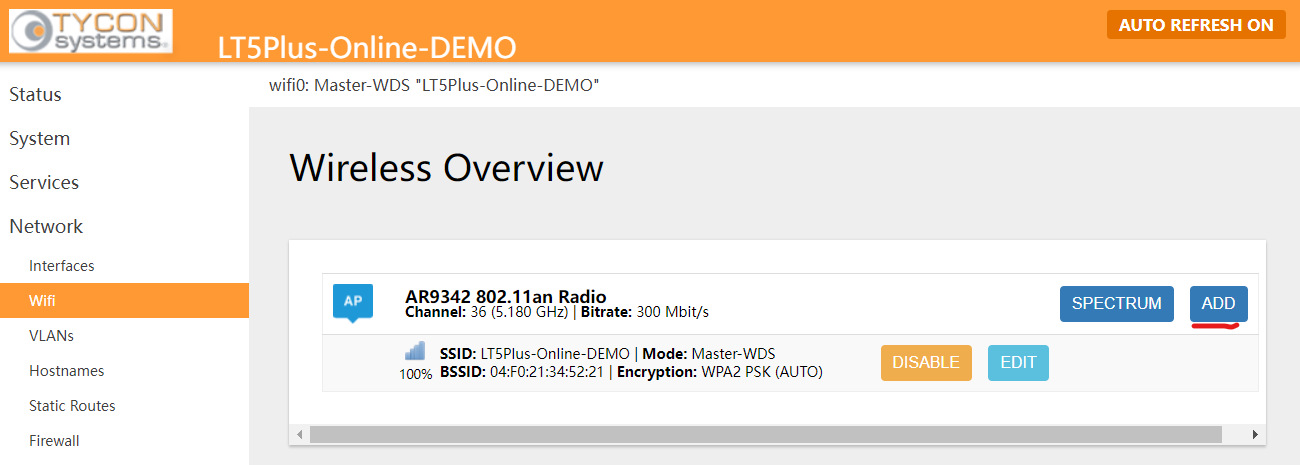
Set your ESSID of choice, make sure the “Hide ESSID” box is unchecked, and Mode is “Access Point” then, Save and Apply.
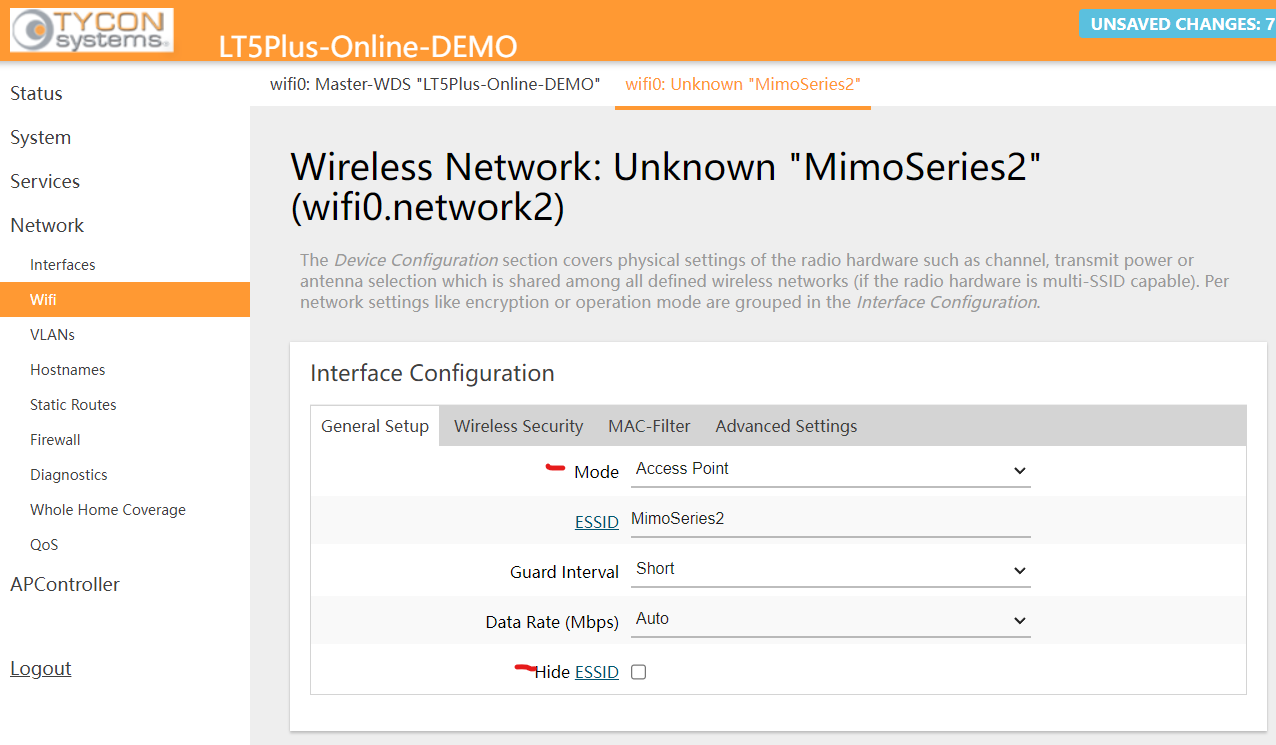
- Go to the Wireless Security Tab, set the Encryption to WPA2-PSK, then set a password.
- Click Save and Apply.
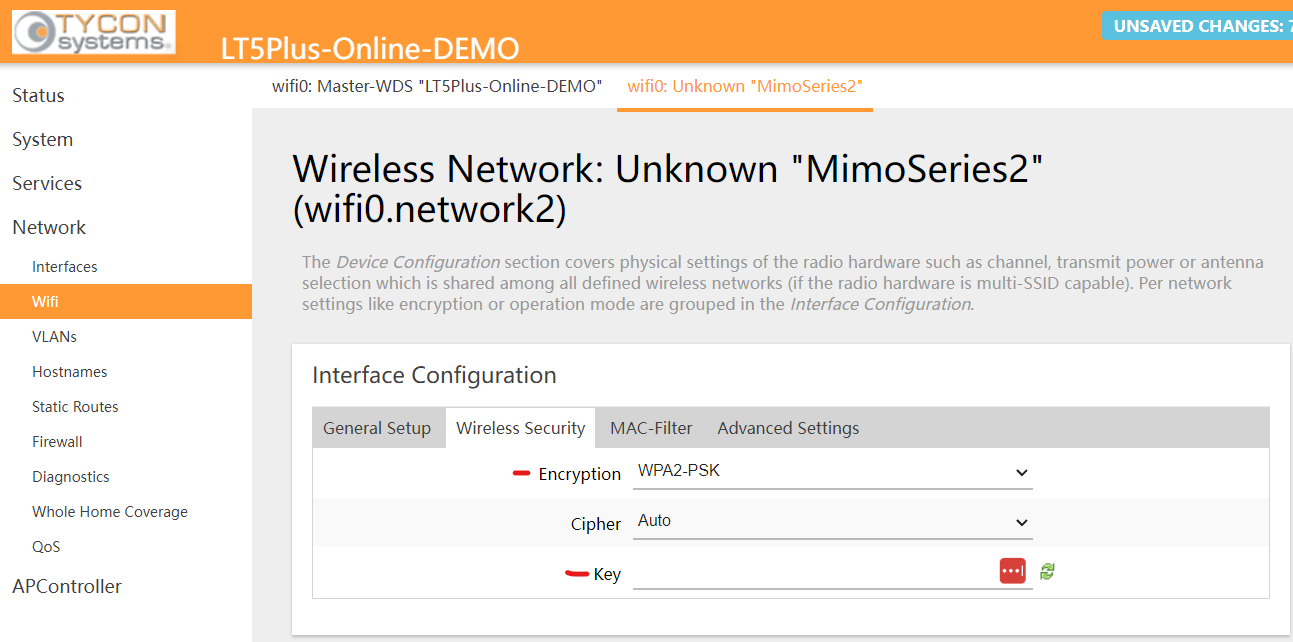
You should then see your Wi-Fi Broadcast name on the list of Wi-Fi Networks.