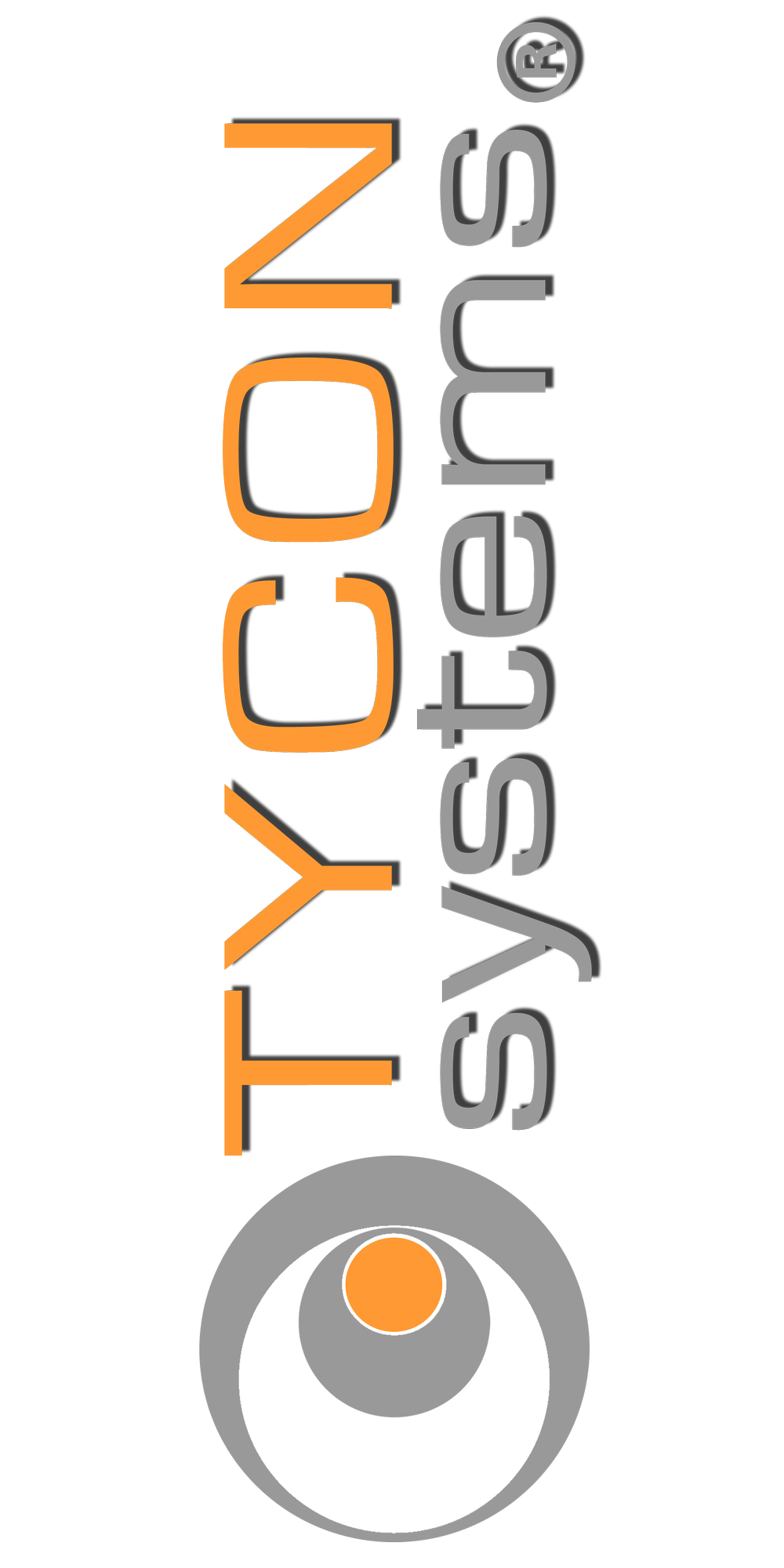What if my EZ-Bridge LT+ is bricked? Can I recover it via TFTP?
Loading EZ-Bridge LT+ TyconOS GEN 3 Firmware Via TFTP
Please make sure the EZ-Bridge Unit (powered off) is connected to your PC or your network via a LAN cable.
NOTE 1: Gigabit Ethernet is currently not supported by the EZ-Bridge LT+. If your PC has a Gigabit Ethernet port, for this TFTP process the EZ-Bridge cannot be connected directly to the PC but should be connected to a 10/100Mb switch which is in turn connected to the PC.
NOTE 2: Your PC’s IP Address must be on the 192.168.1.xxx subnet. You may need to set a static IP on your PC to accomplish the TFTP procedure.
NOTE 3: You will need to have TFTP enabled in Windows. You can enable it by going to Windows Features and enabling the TFTP Client.
- Power up the EZ-Bridge and wait at least 2 minutes for complete boot.
- Hold the black reset button for at least 40 seconds, then release.
- Wait at least 10mins then power down the EZ-Bridge.
- While holding down the black “reset” button, supply power to the EZ-Bridge, then release the “reset” button after at least 6 seconds when you see the LED closest to the RJ45 Connector light.
- The LED will start to blink about 3 times per second.
- Download the firmware file from to your desktop.
- Open a DOS window/command prompt on your computer and change directory to your desktop then input:
“tftp -i 192.168.1.1 put “firmware.img”.
(“firmware.img” is the filename of the file you want to load to the EZ-Bridge board, we suggest you rename the firmware file you downloaded to make it easier).
- While the firmware is being transferred from the PC to the unit, both the Diagnostic LED and the LED closest to the RJ45 connector will blink about 3 times per second.
- Wait till you see “Transfer successful” and some statistics. The EZ-Bridge will then erase the flash memory and copy the firmware to the flash memory. During this process, the LEDs will stop blinking. This process could take up to about 10-15 minutes. You should hear 1 beep when the unit reboots and two beeps when the unit is ready.
- Power off the EZ-Bridge, wait 5 seconds, then supply power again.
- Using the TyconOS discovery tool, you should be able to find the unit’s IP address. Check to make sure you can login to the units’ web page. If yes, that means you have upgraded the firmware successfully.
If the program errors out, make sure there is a 10/100 (not GigE) switch between your PC/network and the EZ-Bridge. Then restart the process from the beginning. TFTP can be temperamental.