TP-SC-USB-RS485
USB to RS485 PC MyGreen interface for TP-SC24-30N/60N and TP-SC48-60P MPPT Solar Controllers
User Guide
$9.95
72 in stock
- Ships in 1-2 days
- No Risk Guarantee
- 2-3 Year Warranty
Features
• Provides Windows PC Connectivity for Tycon RS485 MPPT Solar Controllers
• Compatible with the following models: TP-SC24-30N-MPPT TP-SC24-60N-MPPT TP-SC48-60P-MPPT
• Works with MyGreen Solar Monitor PC Software
• Powers from PC USB Port
Applications
• Tycon TP-SCxxxx-MPPT Solar Charge Controllers
• Remote monitoring and control
The Tycon Solar™ TP-SC-USB-RS485 USB to RS485 adapters facilitate connectivity between a windows PC and compatible Tycon MPPT solar controllers. Using the MyGreen Solar Monitor windows software, the MPPT solar controller can be setup and monitored via the PC. Data Collection can also be accomplished as long as the software is running and the MPPT Controller is connected to the PC.
Technical Information
| Ship Weight | 0.17 lbs |
|---|---|
| Ship Dimensions | 3 × 5 × 1 in |
| Product Type |
FAQs
You must be logged in to post a review.
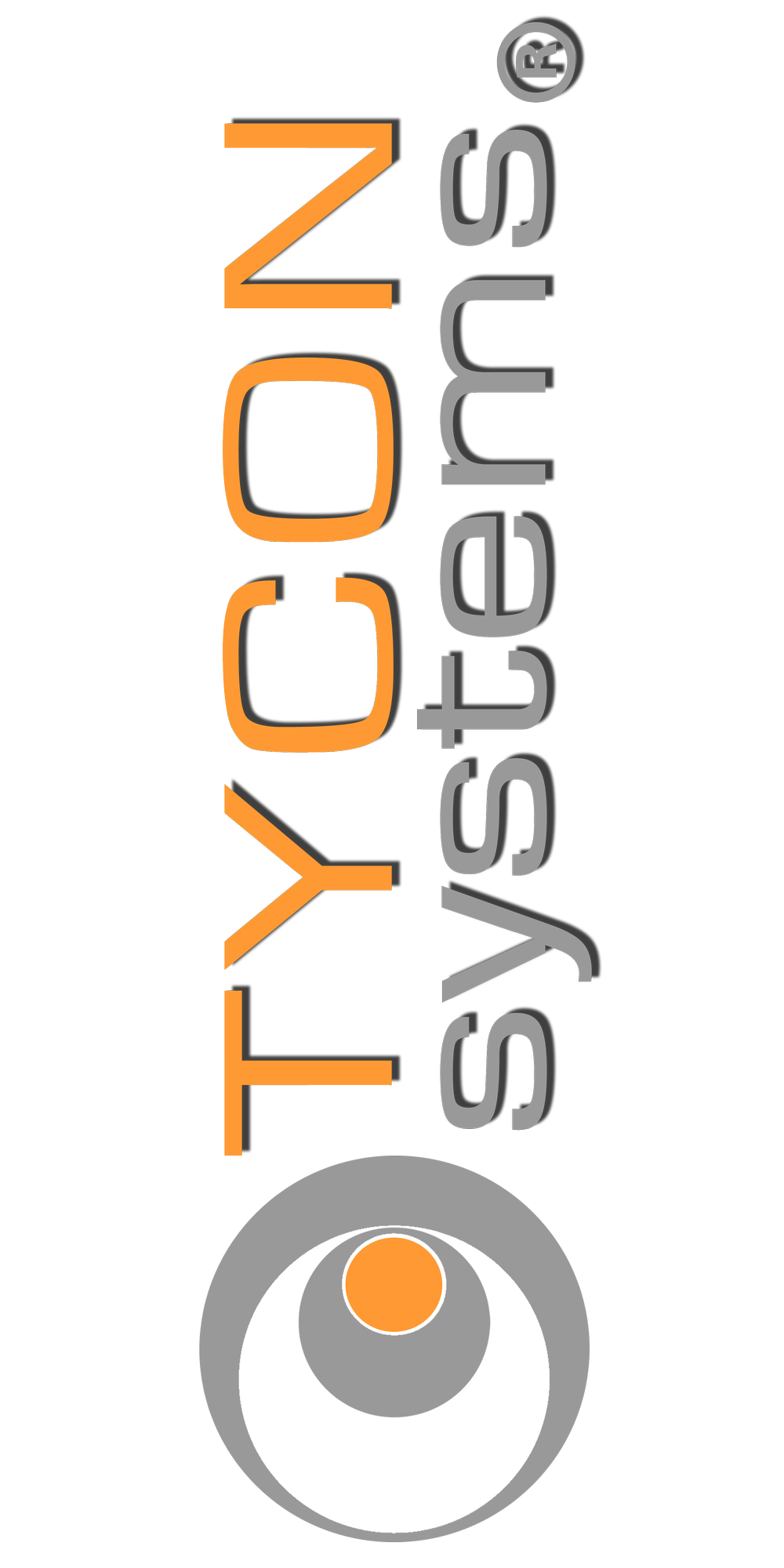



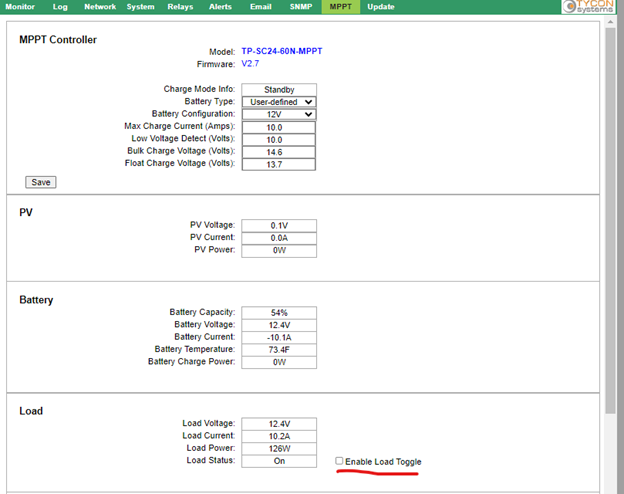









Reviews
There are no reviews yet